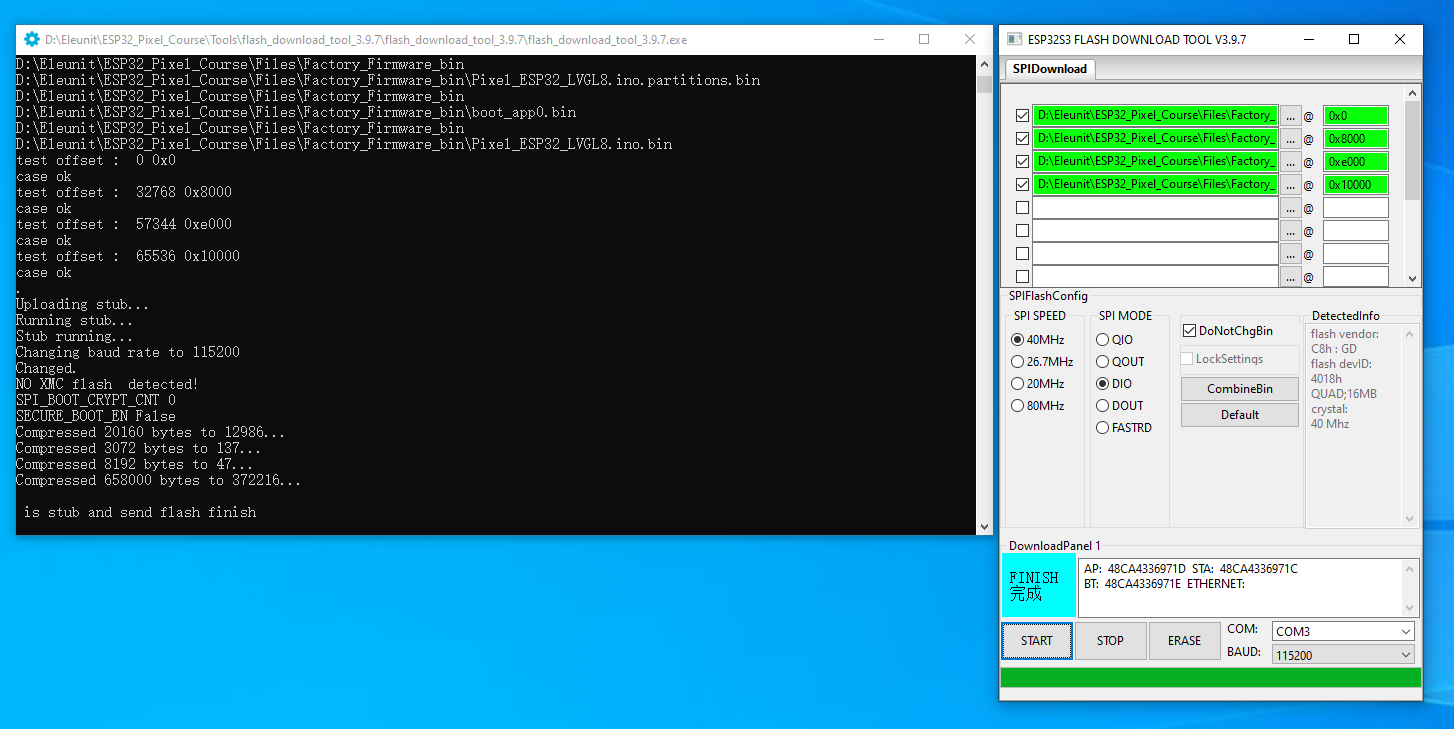Firmware Flashing
How to flash the factory firmware?
After receiving the board, if you encounter issues such as abnormal display or malfunctioning after flashing other code, you can verify the board's integrity by reflashing the factory firmware. Next, I will guide you through this process.
First, we need to access Eleunit's GitHub repository and locate the materials for the Pixel course, which includes the necessary tools for this process.
https://github.com/Eleunit/ESP32_Pixel_Tutorial
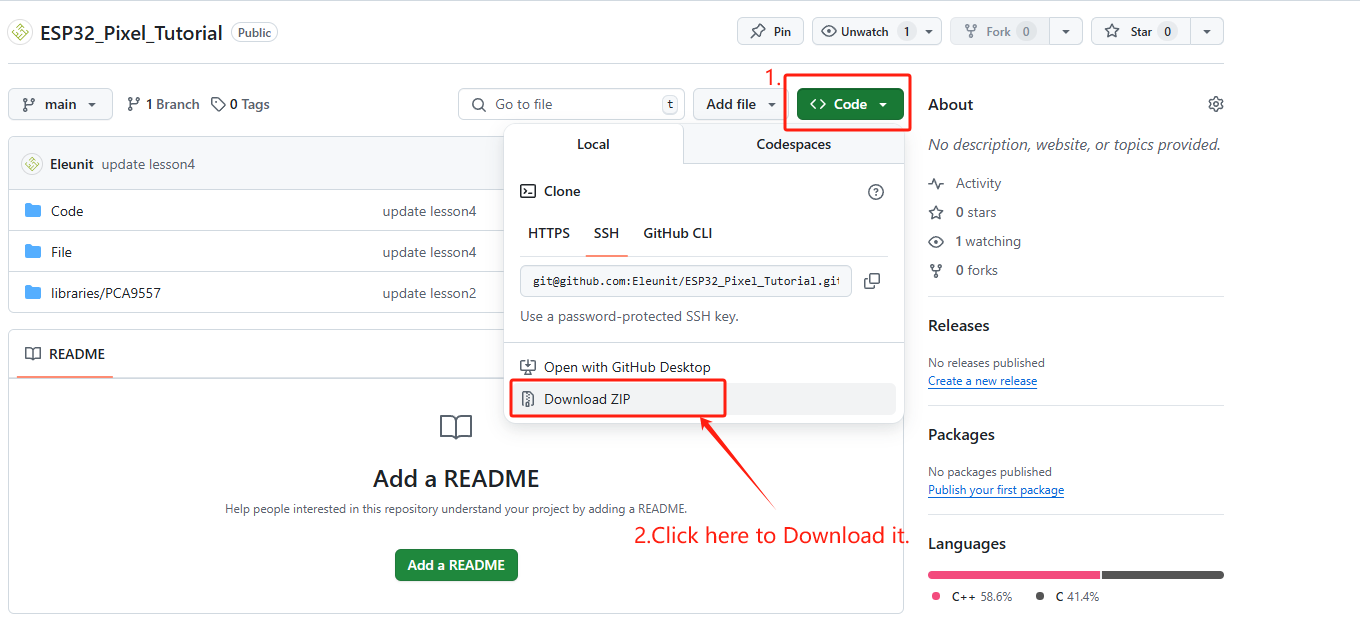
Next, extract the course files and open the folder.
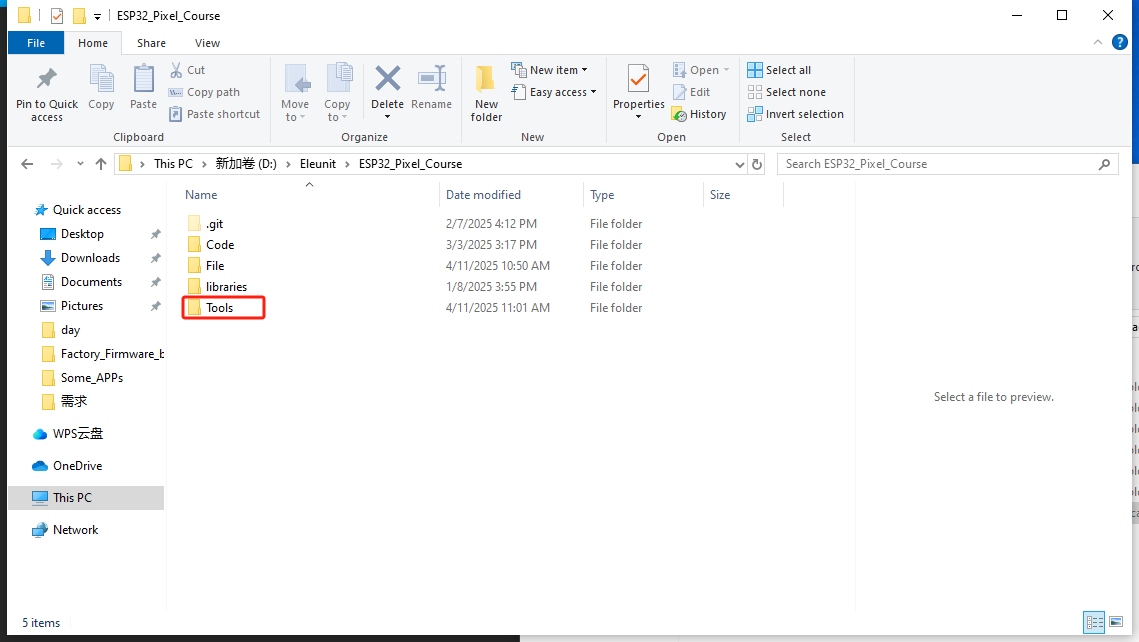
In the Tools directory, locate the "flash_download_tool_3.9.7.zip" file, extract it to the current folder, then open the extracted folder and run the "flash_download_tool_3.9.7.exe" executable.
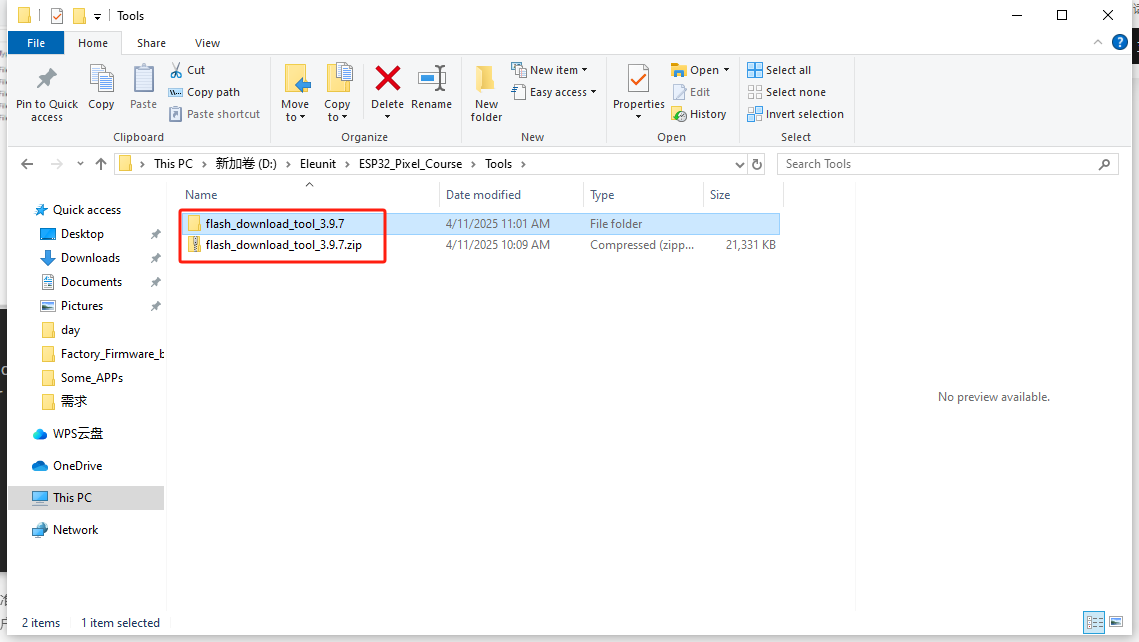
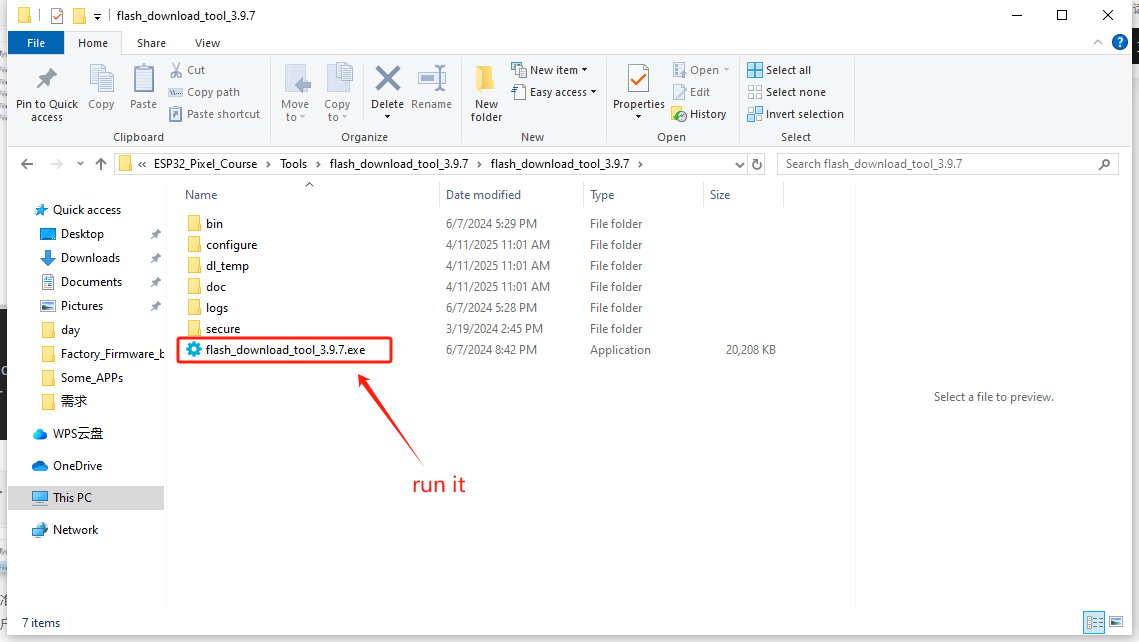
This is the official firmware flashing tool provided by Espressif, which allows us to quickly flash binary files to the chip. Next, we simply need to select the corresponding chip type. In the "Chip type" dropdown, choose ESP32 S3, as our Pixel board uses the ESP32 S3 module. Leave other options unchanged, then click OK.
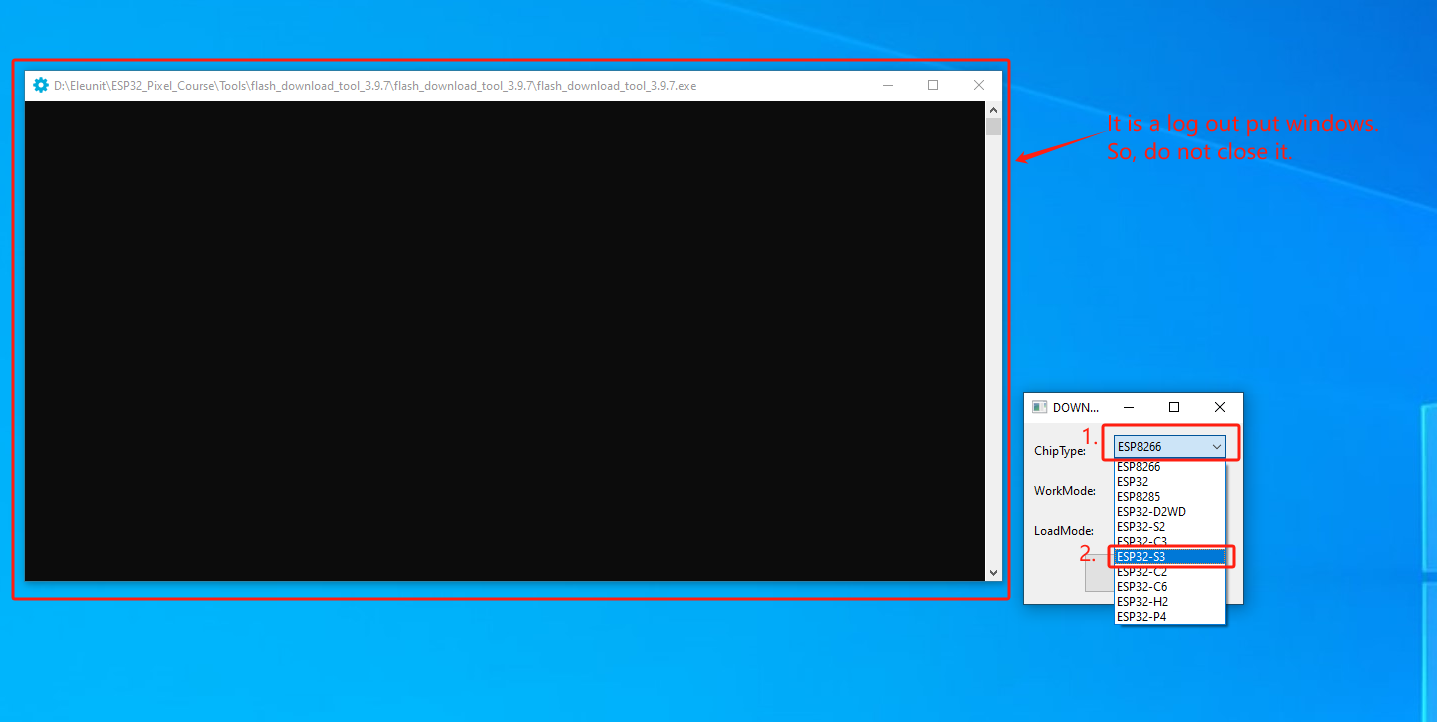
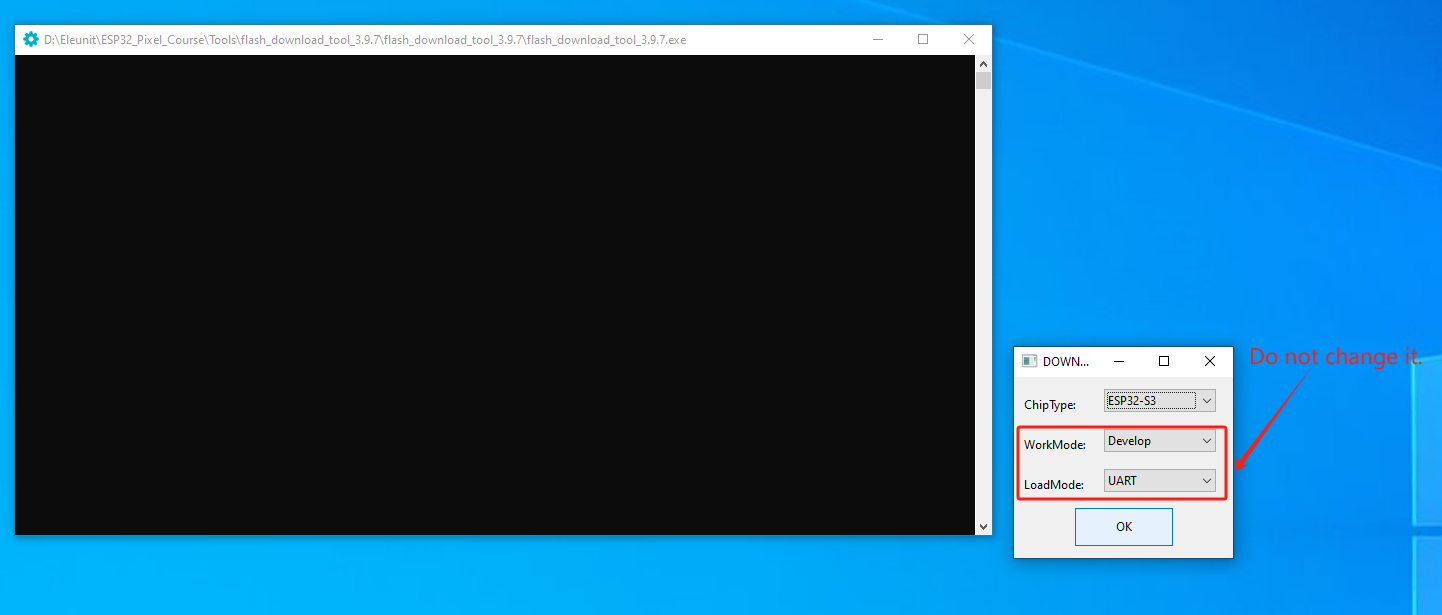
Next, locate the required firmware in the "files" folder within the course materials. Open the "Factory_Firmware_bin" folder, which contains the factory firmware binaries.

Additionally, open the "Flash_README.txt" file, as it documents the flash addresses for each binary file in the firmware.
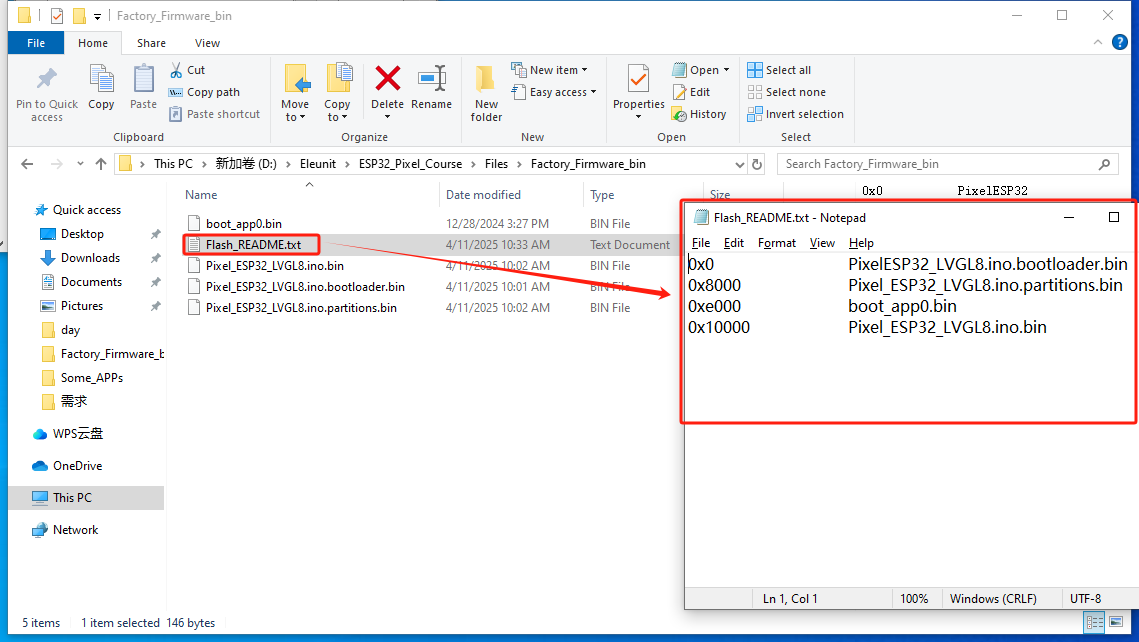
Next, return to the firmware flashing tool, select the desired binary file, then input the corresponding flash address.
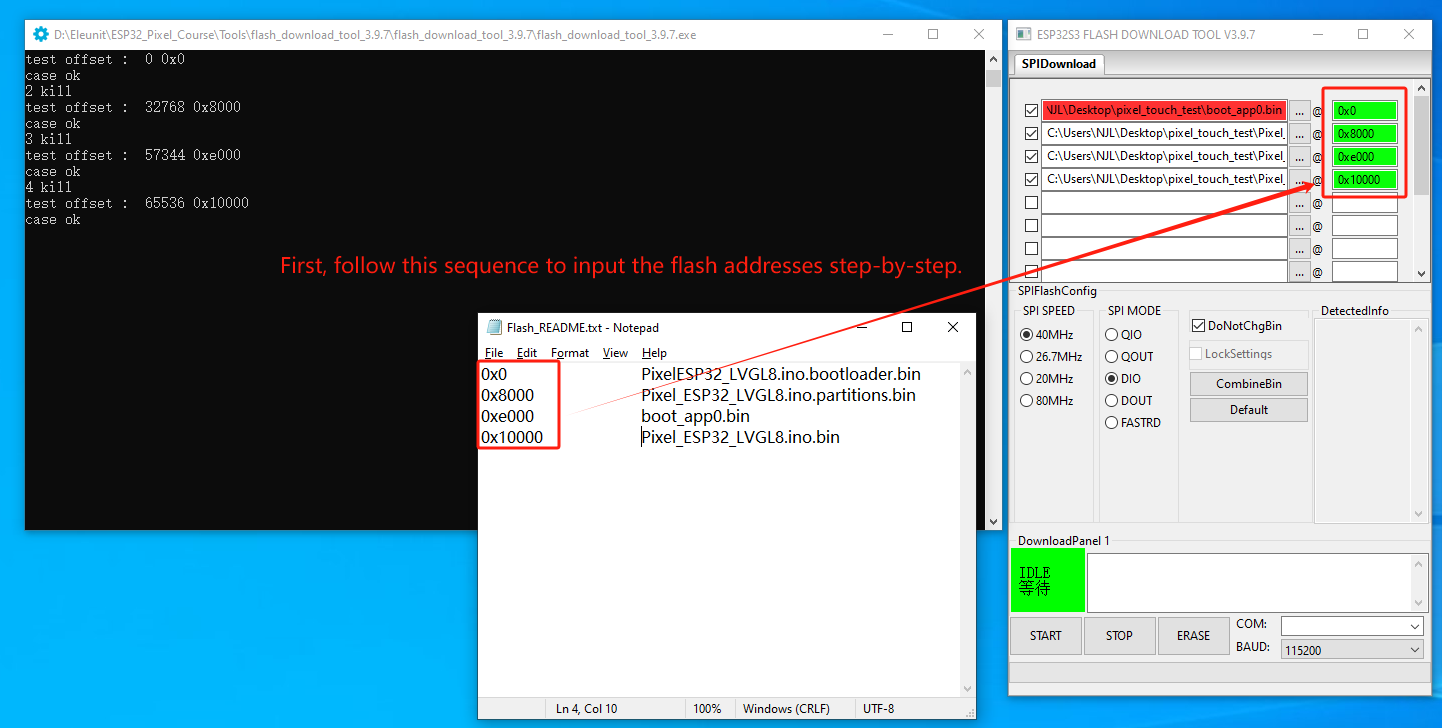
Next, click here to select the corresponding binary file based on the specific address.
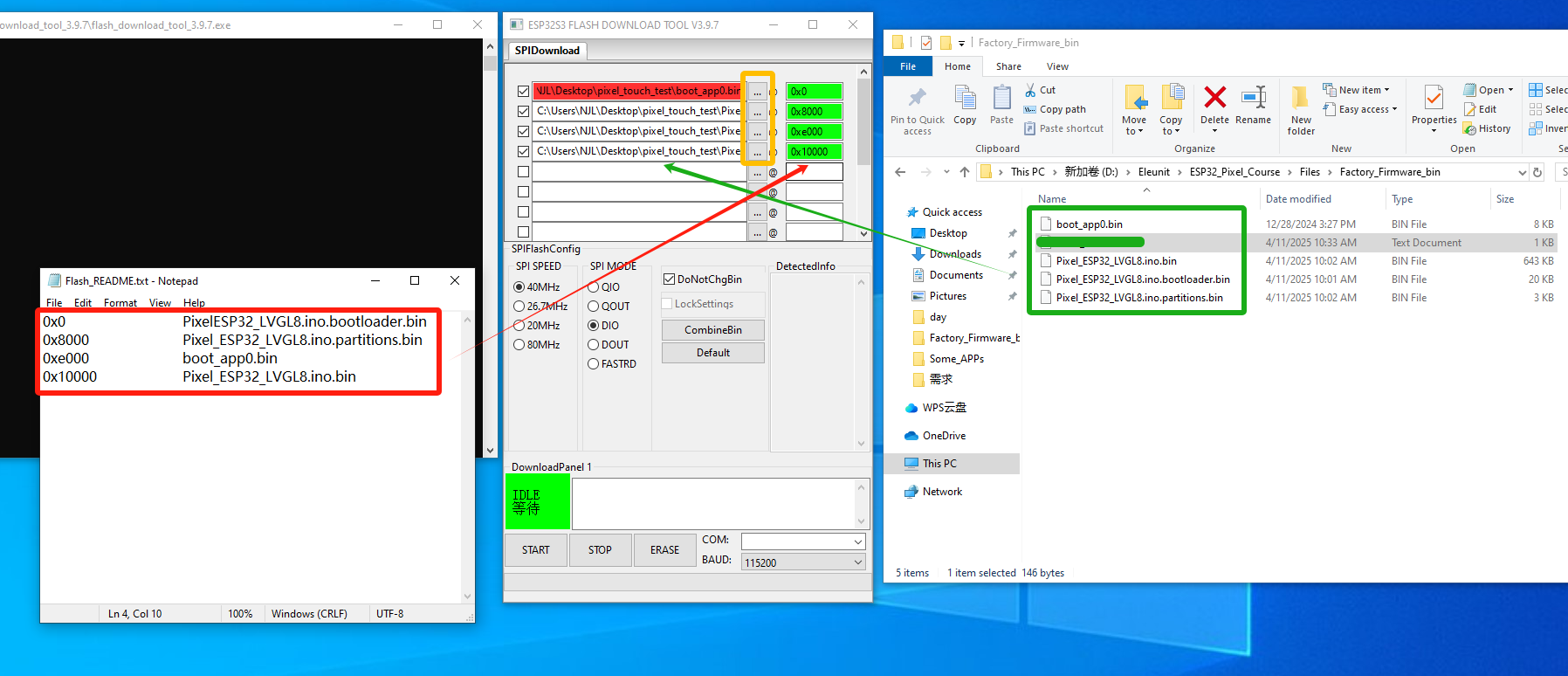
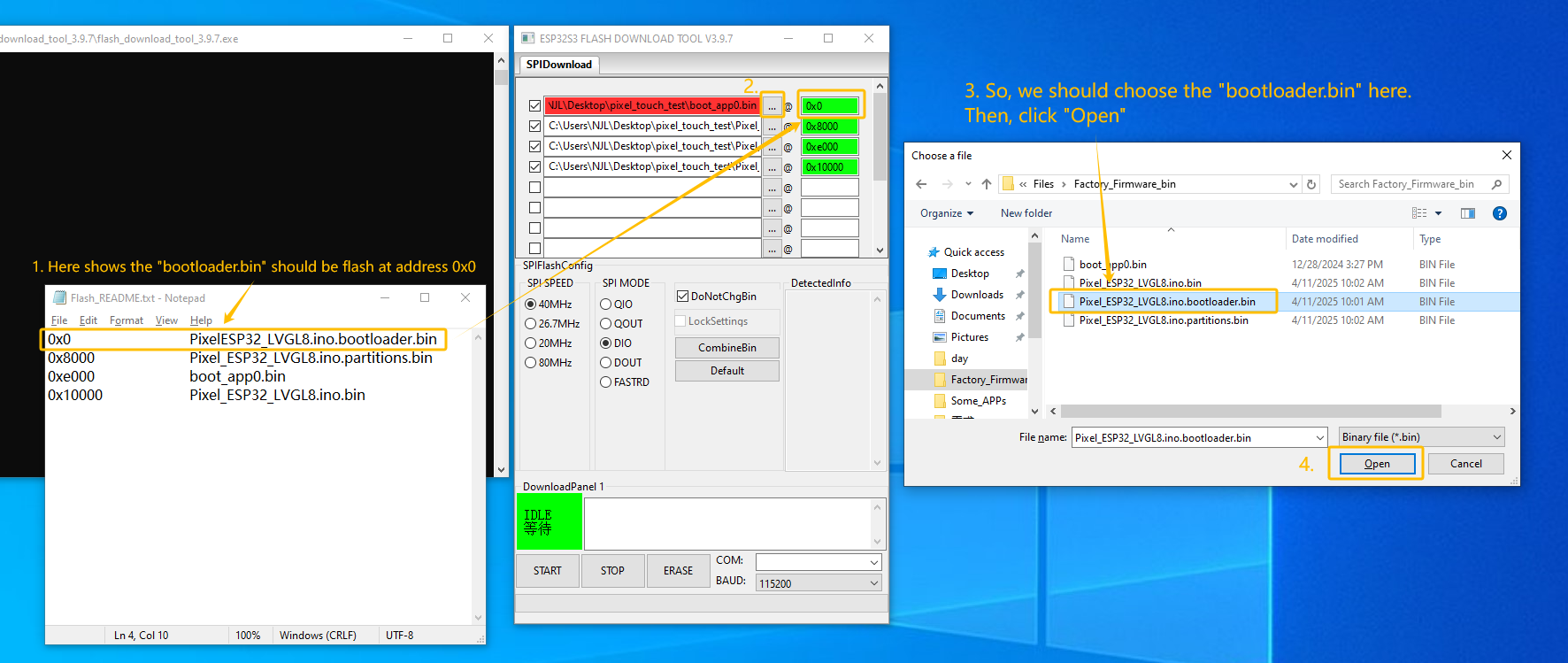
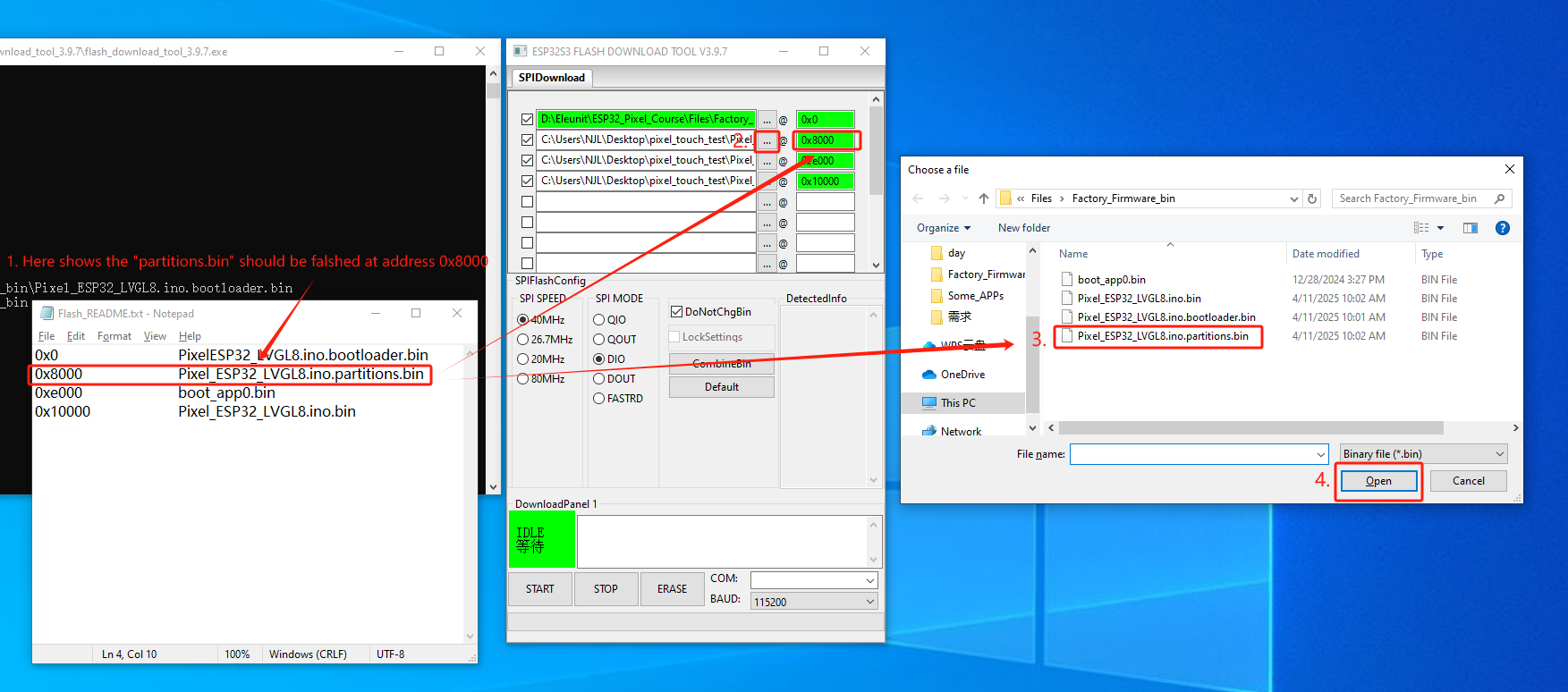
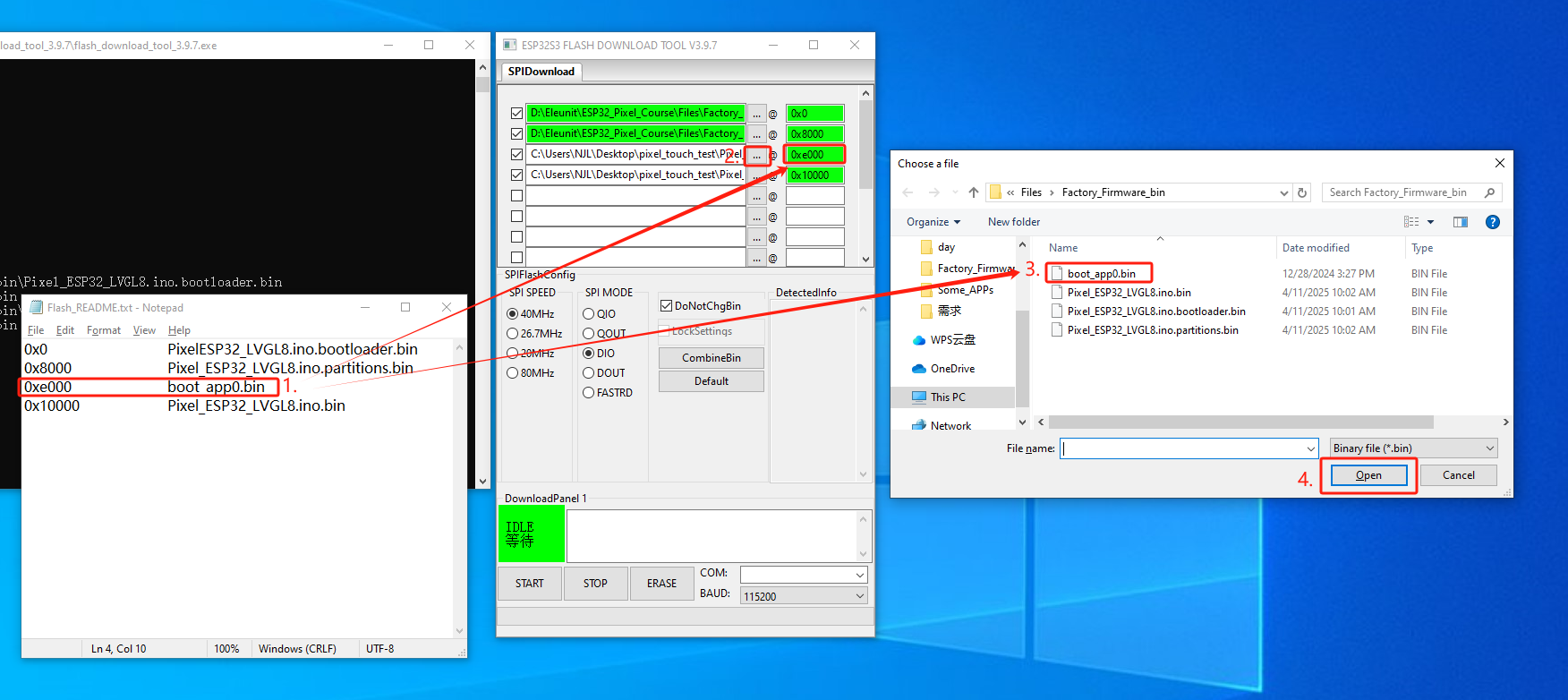
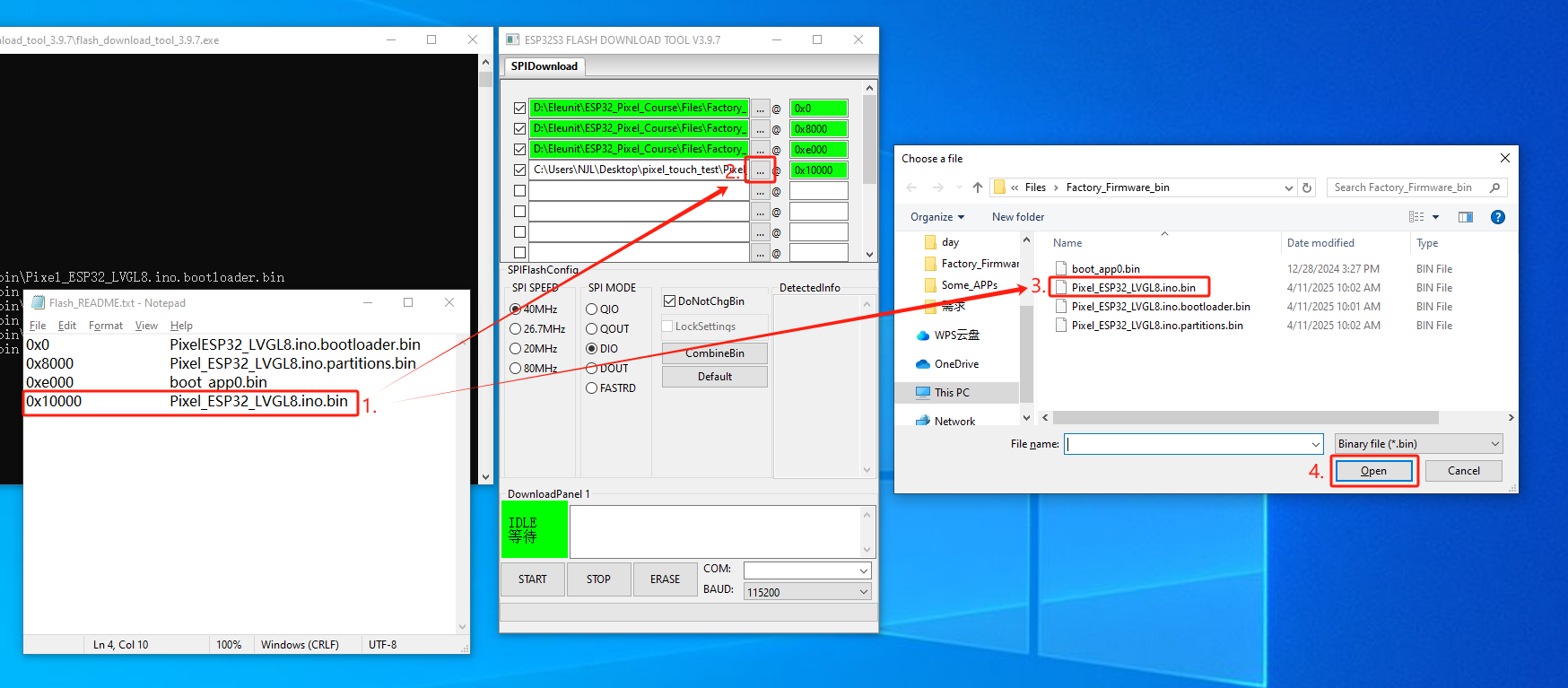
After selecting the corresponding binary files, connect the ESP32 Pixel to your computer using a USB-C cable. Once connected, check the COM port assigned to the ESP32 Pixel in the firmware flashing tool and select it.
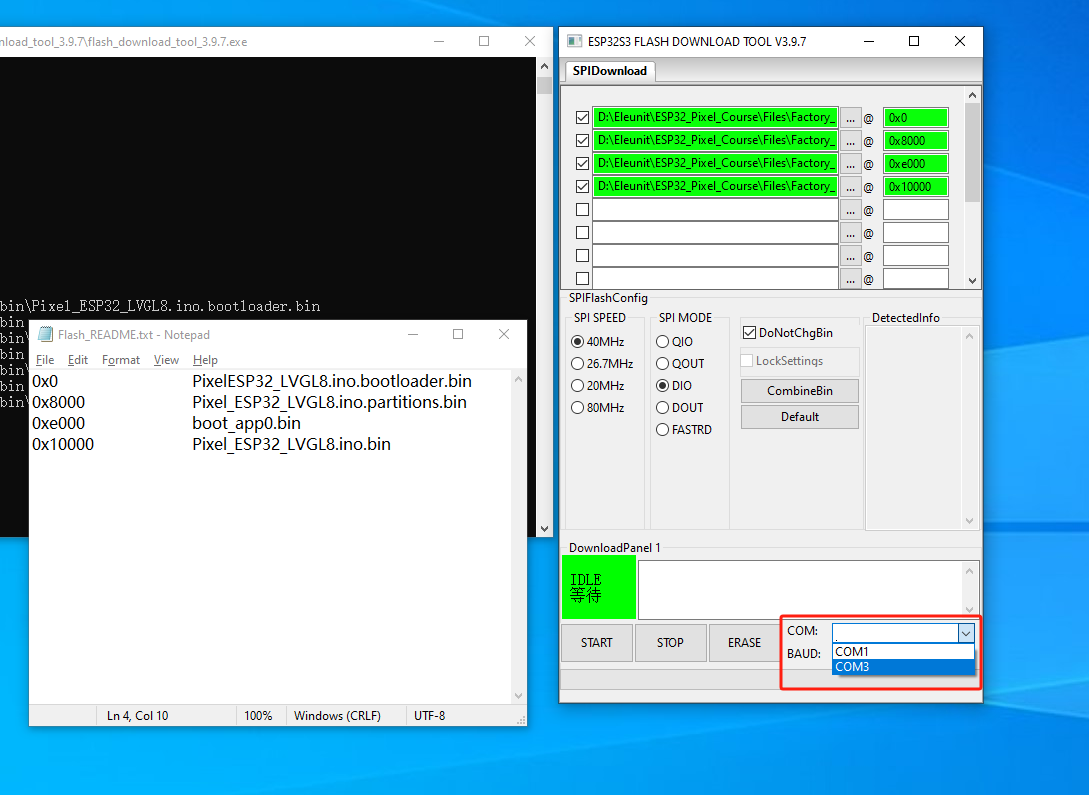
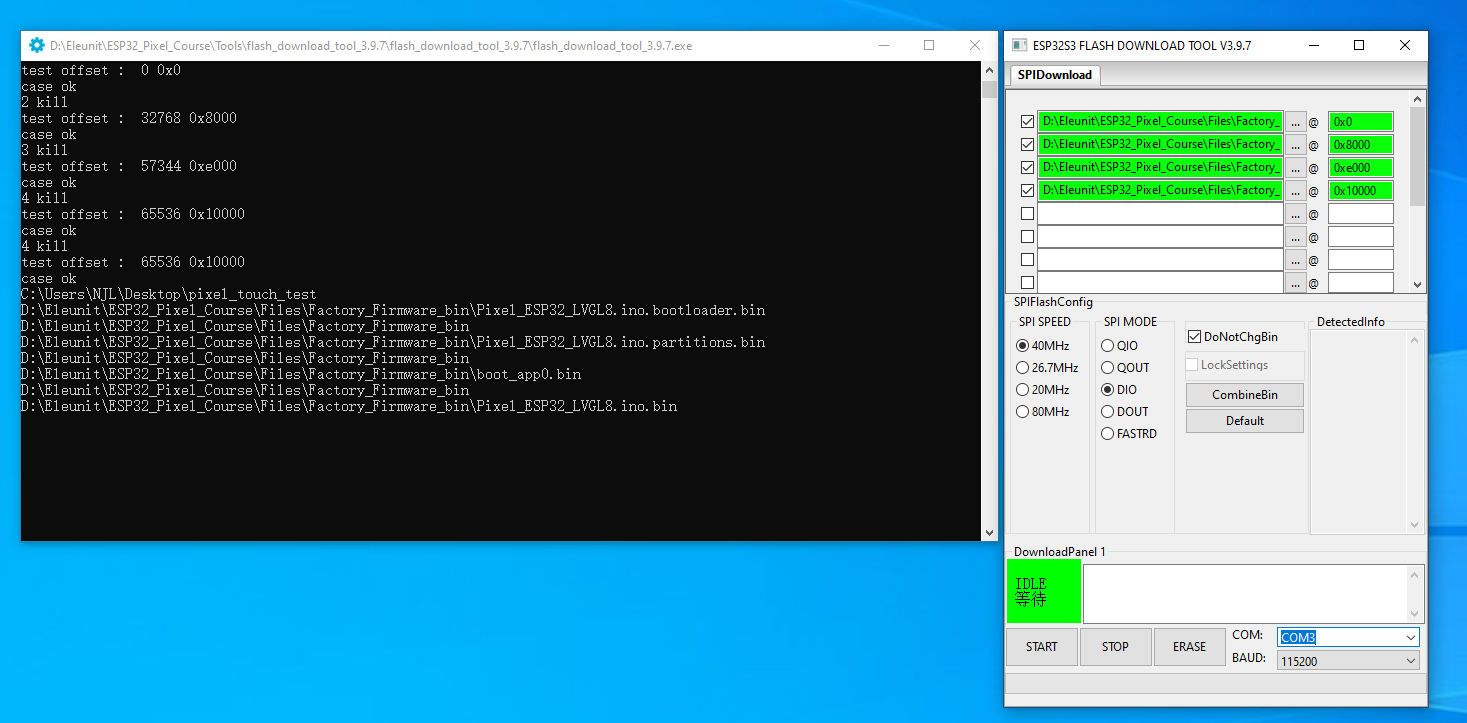
Finally, click Start, and the firmware flashing tool will begin the flashing process. If the log window displays "........" indicating it’s waiting to enter download mode, simply press and release the Boot button on the board (a quick tap, no need to hold). The board will then enter download mode, allowing the firmware to be flashed successfully.
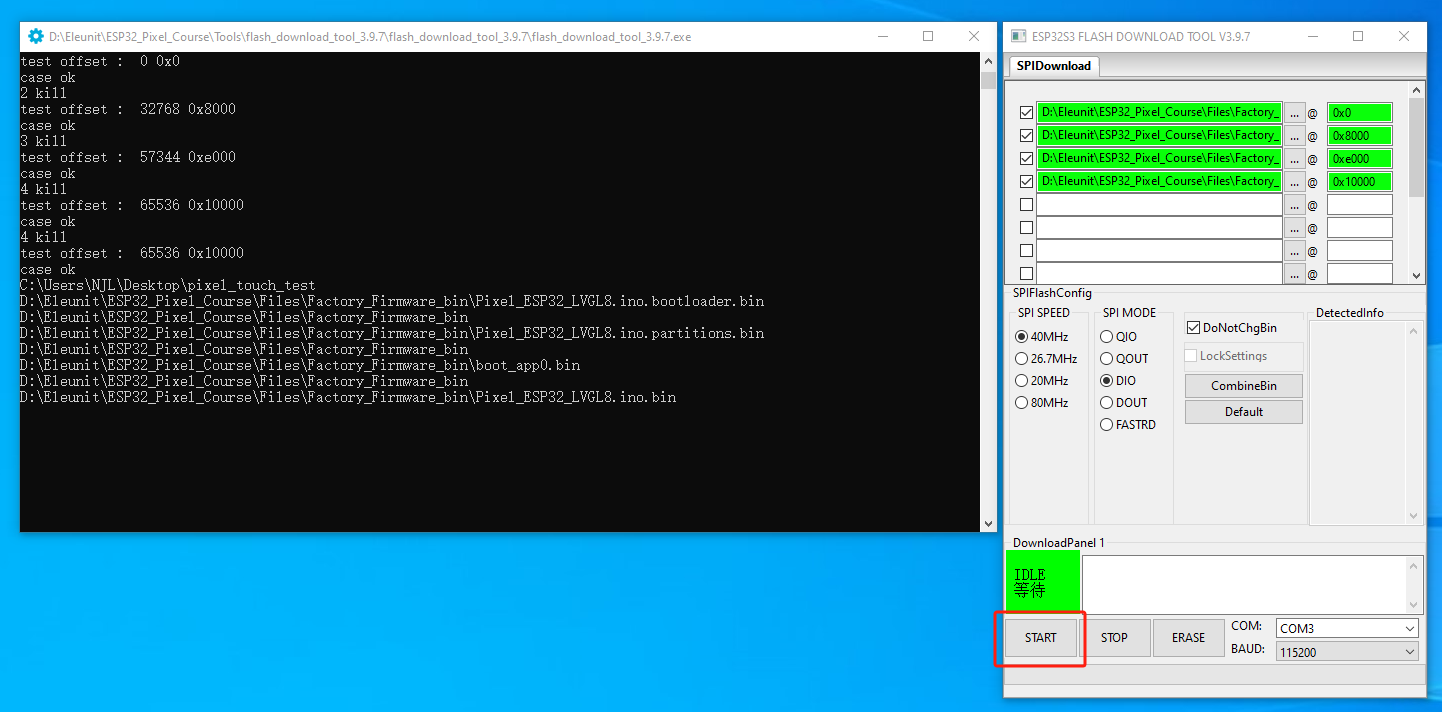
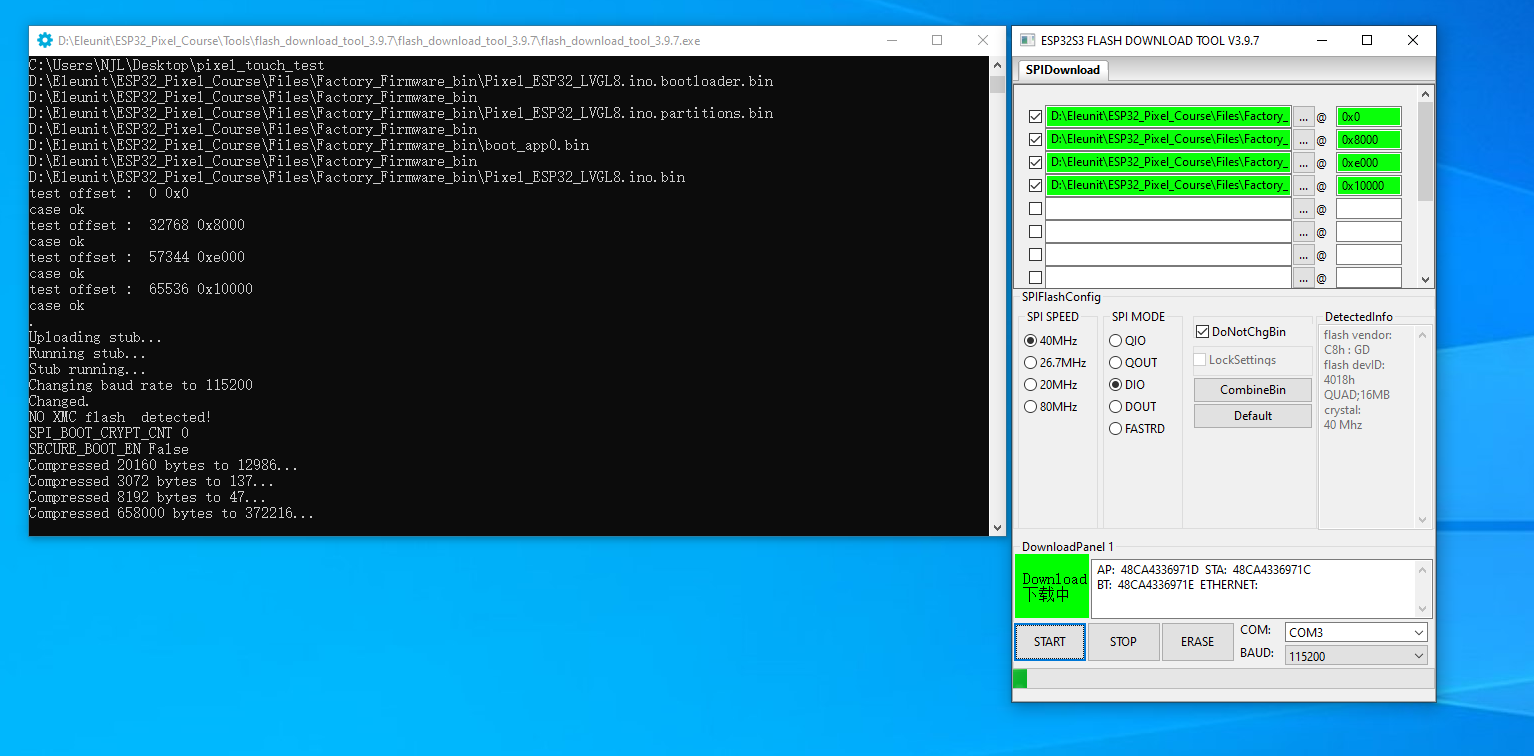
After the flashing is complete, the tool will display a completion prompt. At this point, you will still need to manually reset the ESP32 Pixel board by pressing the Reset button once to see the factory firmware functioning properly.